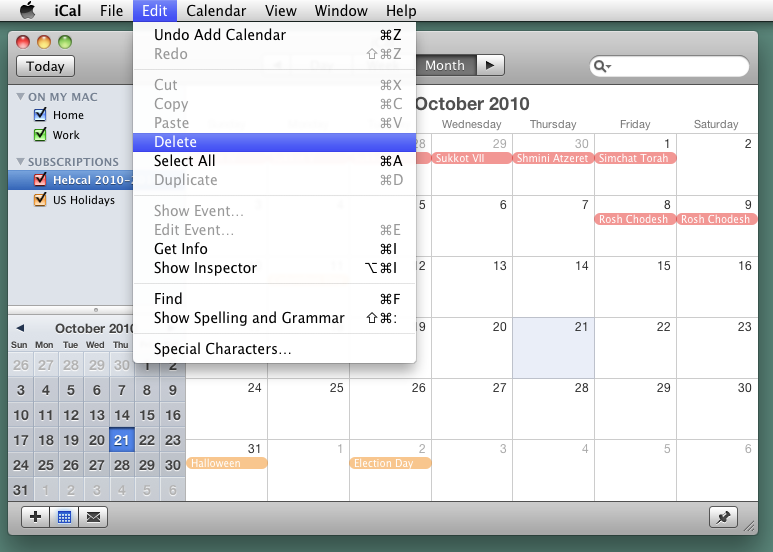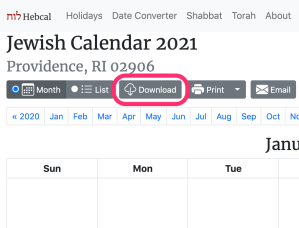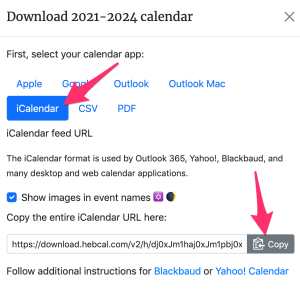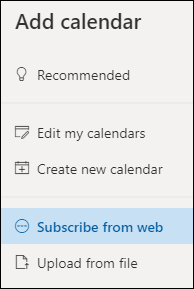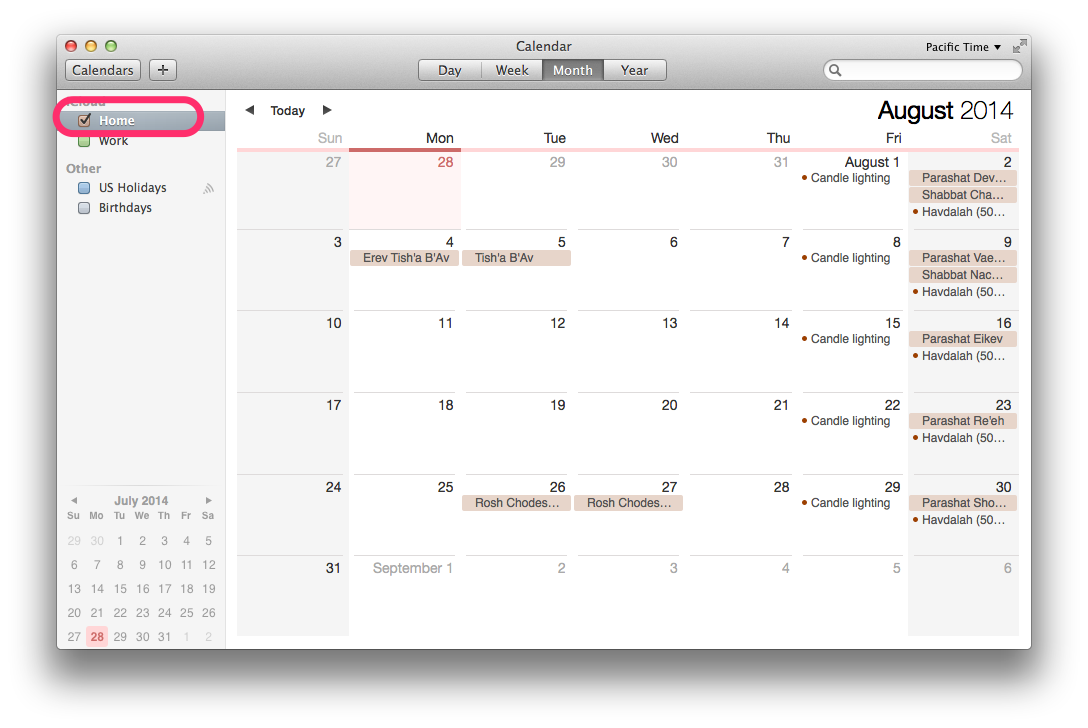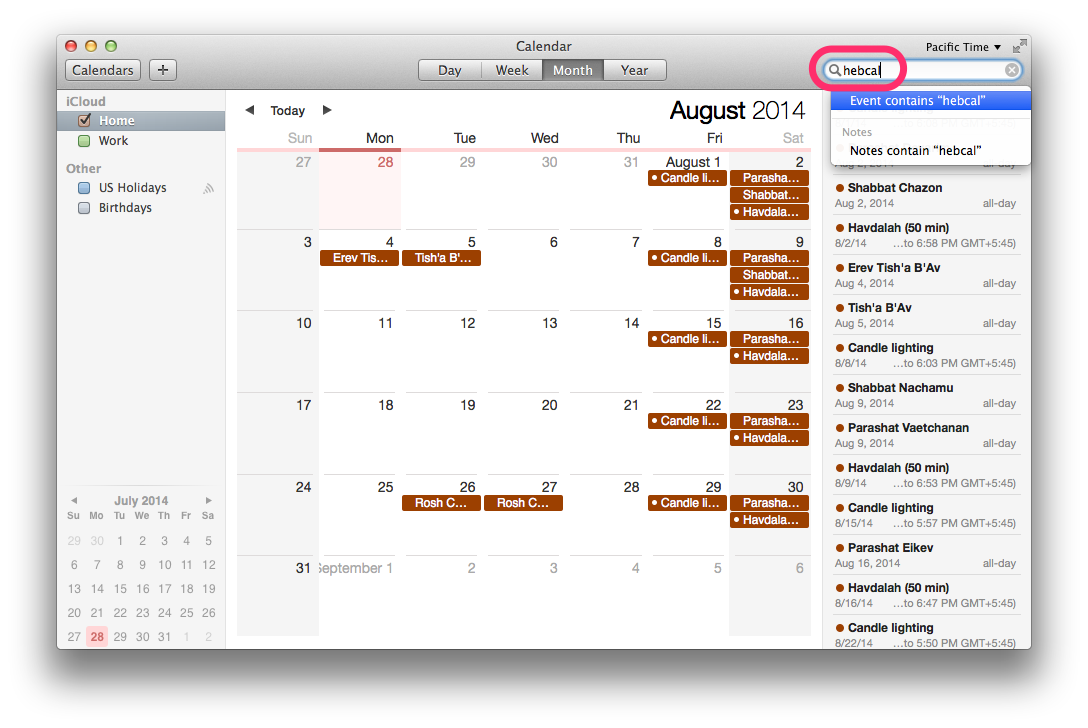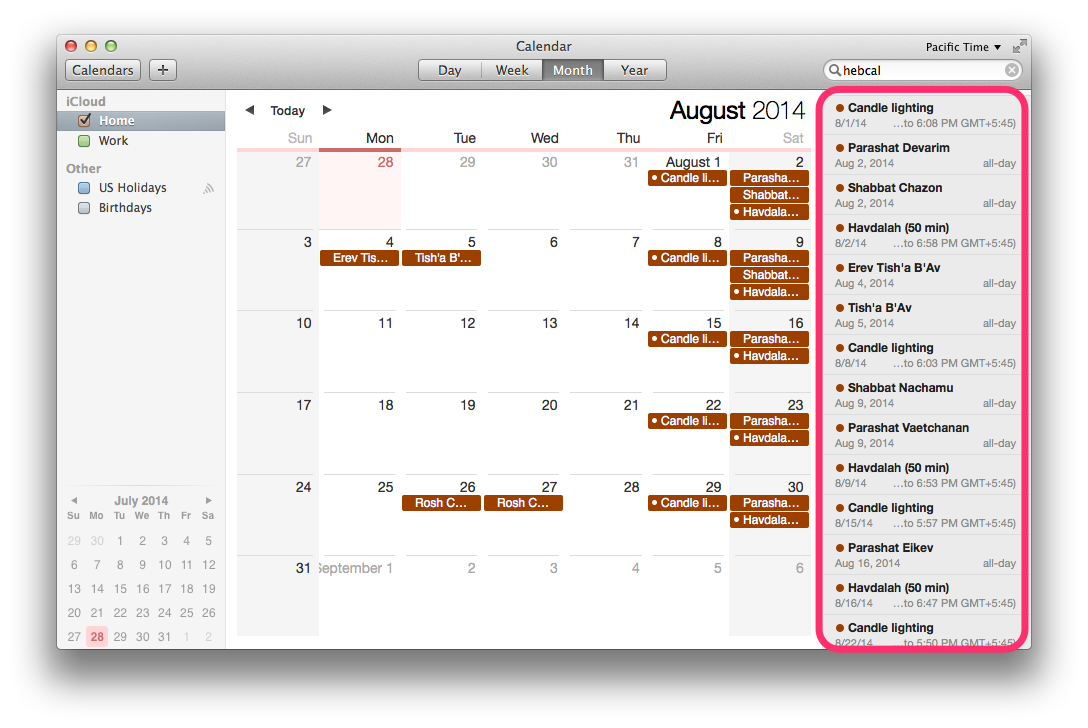Follow these instructions if you no longer wish to subscribe to Hebcal in the native Calendar.app on macOS (formerly called iCal on Mac OS X).
(If you inadvertently merged the Hebcal calendar events with your personal calendar and you didn’t use the Subscription feature, use our delete Hebcal merged events instructions instead.)
Deleting a calendar subscription is easy, and it removes the entire calendar and all the events it contains from your computer.
- Select the Hebcal calendar you want to delete in the calendar list on the left side of Calendar.app.
- Choose Edit > Delete.
Here’s an example screenshot: