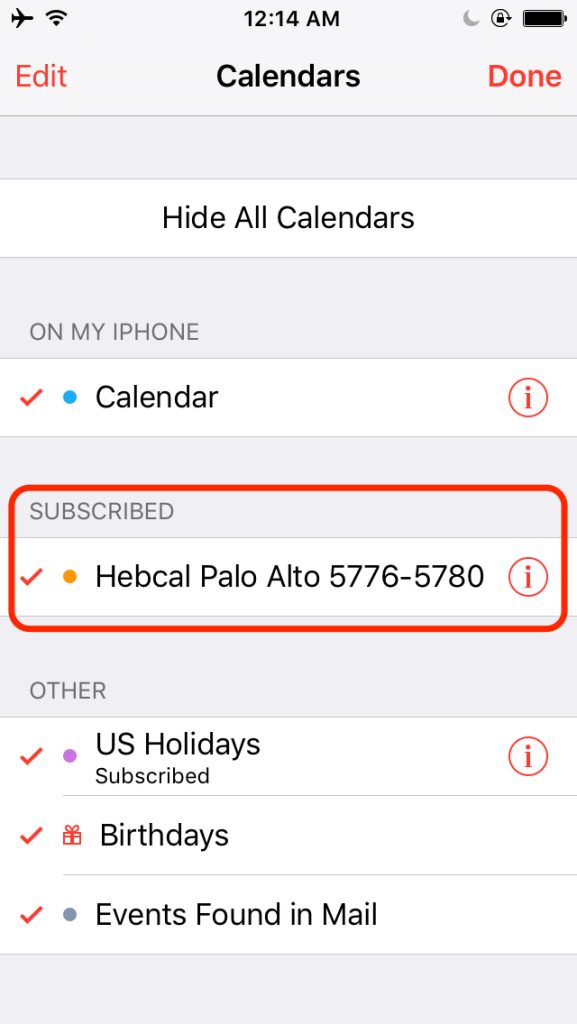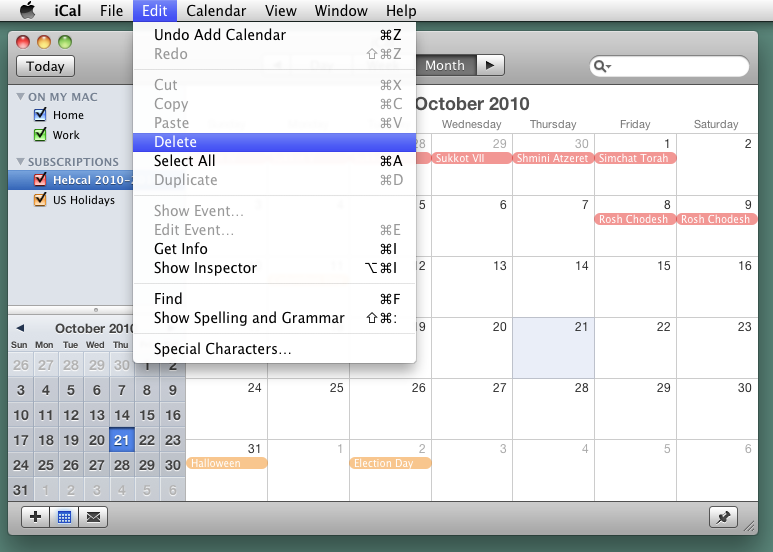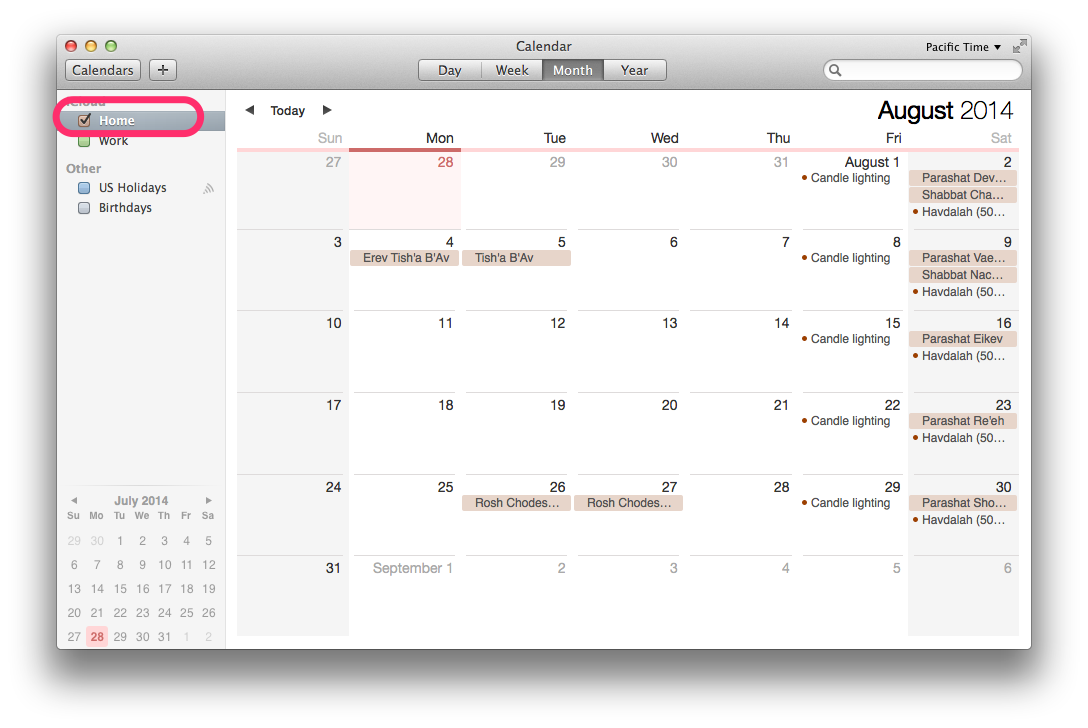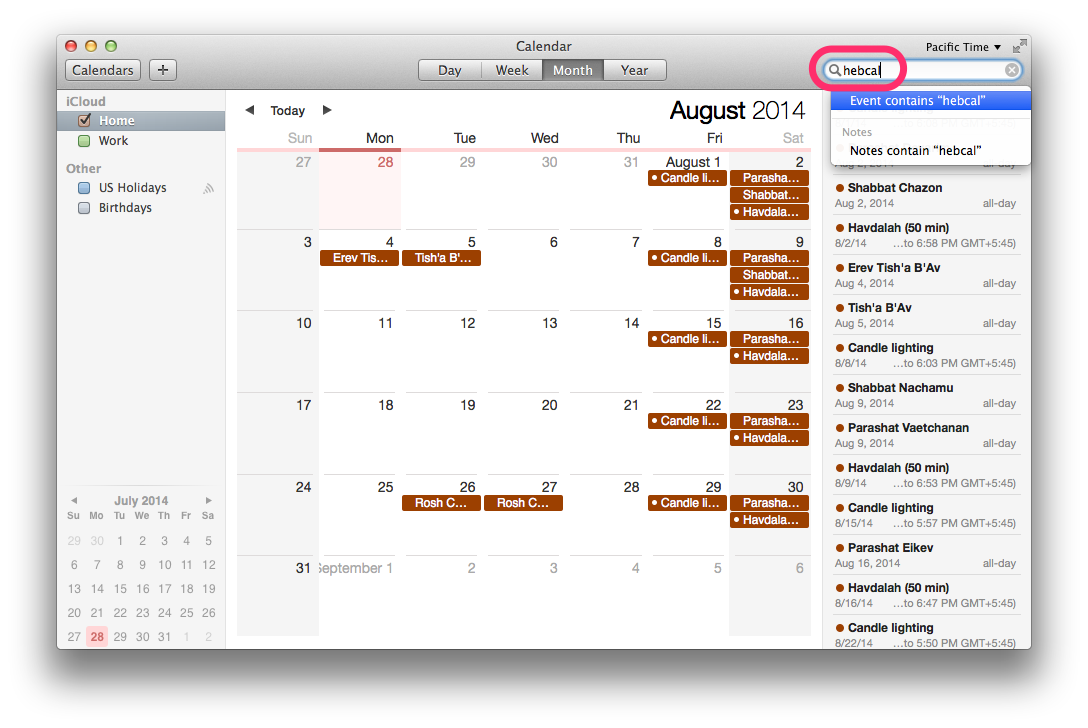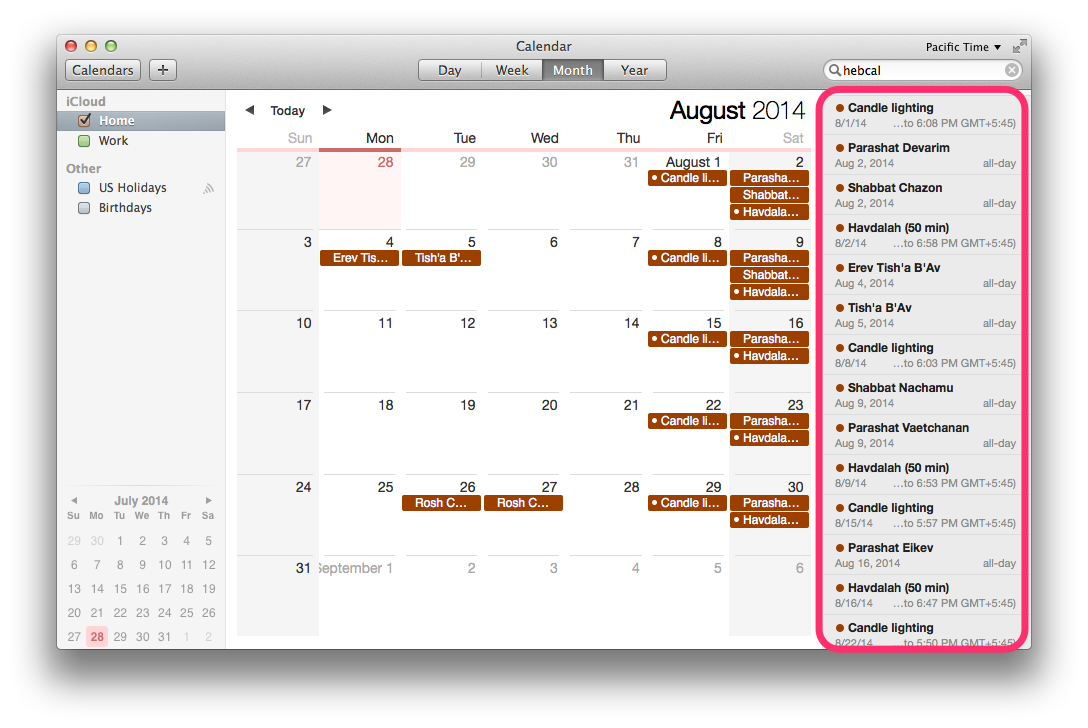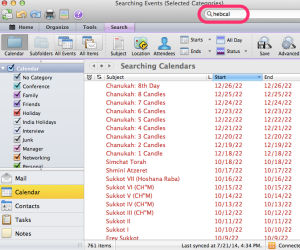To remove an iCloud-managed Hebcal calendar from your iPhone or iPad, follow these three steps.
- Go to your Calendar app and tap Calendars at the bottom of the screen:
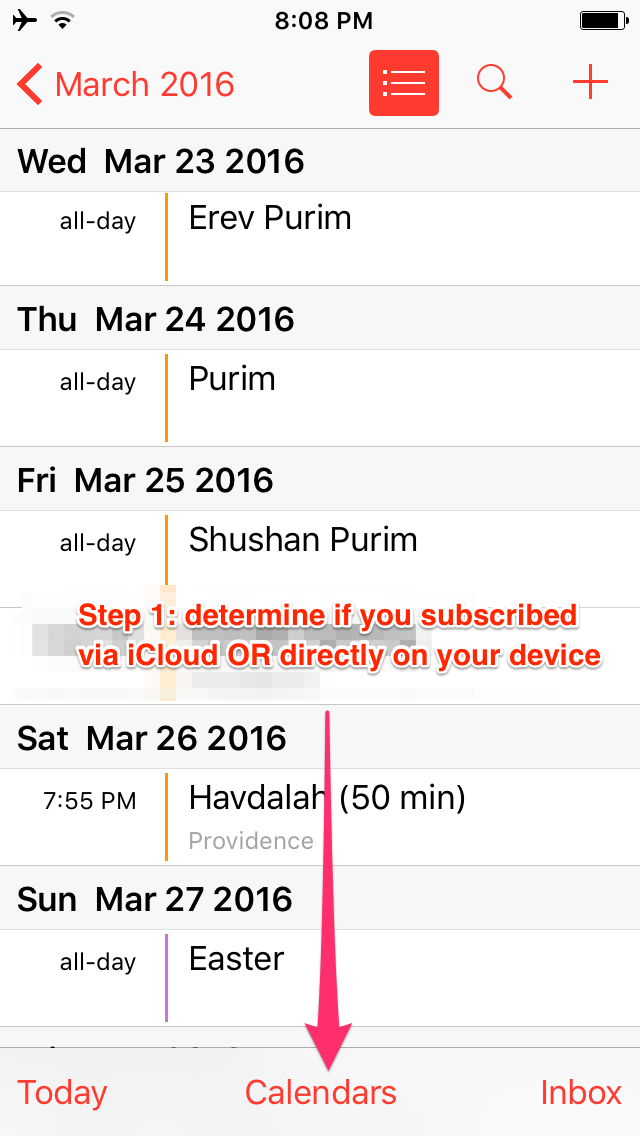
- If you subscribed via iCloud, you will you see it in the iCloud section like this:
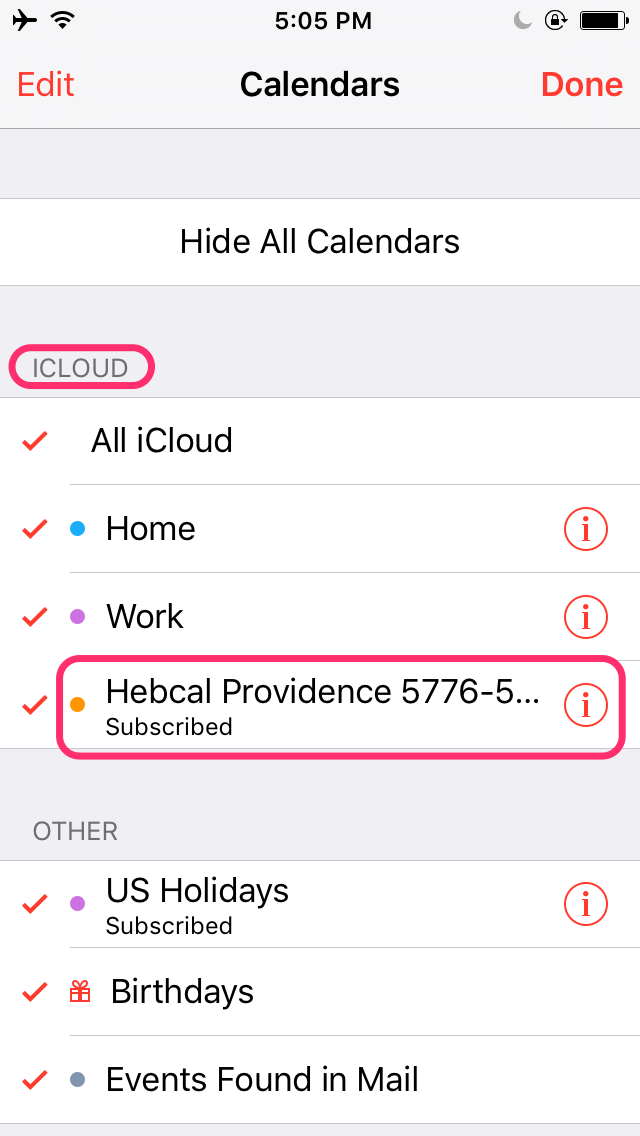
- Tap the circled small ⓘ info icon next to the Hebcal calendar name
- Scroll down and tap Delete Calendar
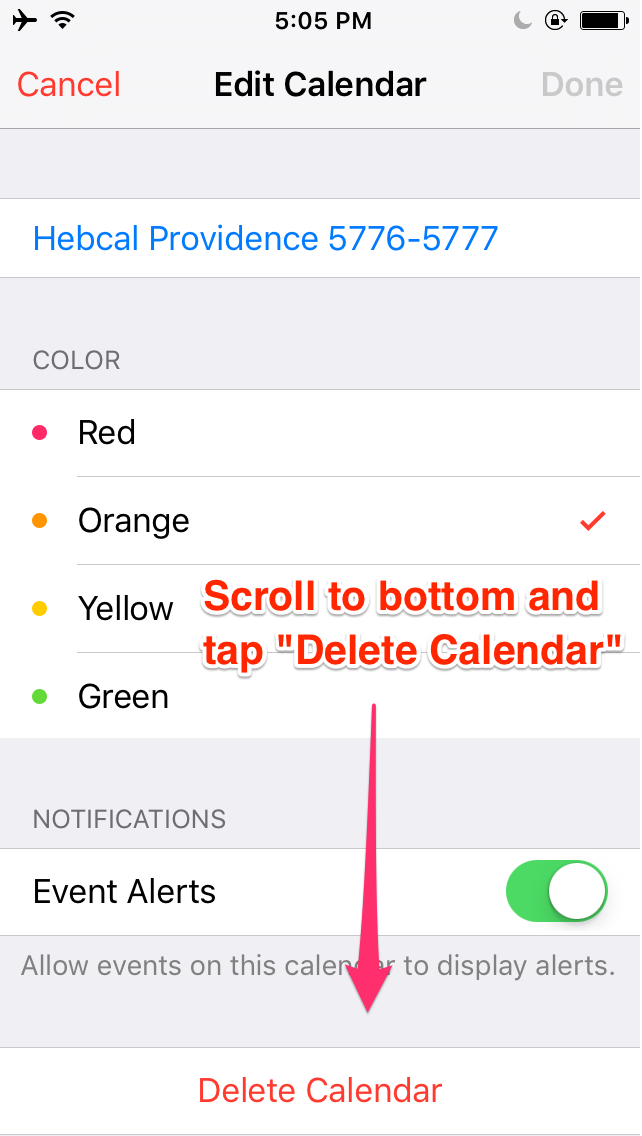
- Tap Delete Calendar again when prompted “Are you sure you want to delete this calendar? All events associated with the calendar will also be deleted.”
See also: iPhone and iPad – remove Hebcal Jewish calendar (without iCloud)