This page includes instructions on how to subscribe to a Hebcal Jewish holiday calendar 5-year feed in Microsoft Outlook for Mac 2011. This version of Outlook on macOS did not support iCalendar subscriptions and cloud sync, so it requires downloading a copy of events from Hebcal.com and manually managing them on your desktop.
Update: these are no longer the recommended instructions for modern versions of Microsoft Outlook on Mac. If you use Outlook 2016 for Mac or later, Microsoft now recommends that you sync your account to the Microsoft Cloud. “Available for Google accounts in Mail and Calendar, and Google, Yahoo, iCloud, and IMAP accounts in Outlook for Mac, this allows you to enjoy many of the best features of Mail and Calendar and Outlook for Mac.”
Follow these instructions for Outlook 2011 Mac:
- Open a web browser on your macOS computer.
- to download holidays and candle-lighting times, navigate to https://www.hebcal.com/hebcal
- OR, to download Yahrzeit + Anniversary calendar, navigate to https://www.hebcal.com/yahrzeit
- Fill out the form with your preferences and click the Create Calendar button
- Click the Download… button
- Select the Outlook Mac option from the Download dialog box
- Click on the Jewish Calendar YYYY.ics download button
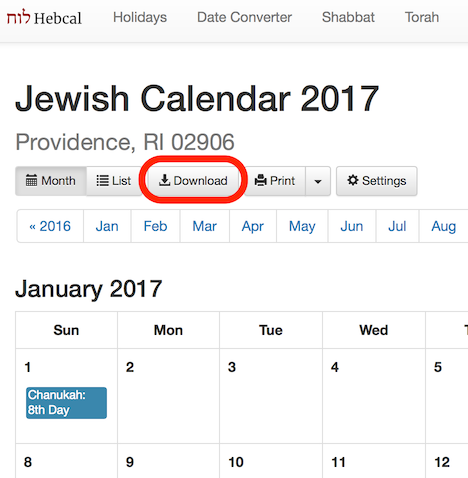
Next, find the downloaded .ics file (typically in your Downloads or Desktop folder). To get the Jewish holidays to show up with a color-coded category, be sure to drag and drop the .ics file you downloaded onto one of the category labels on the left pane as follows:
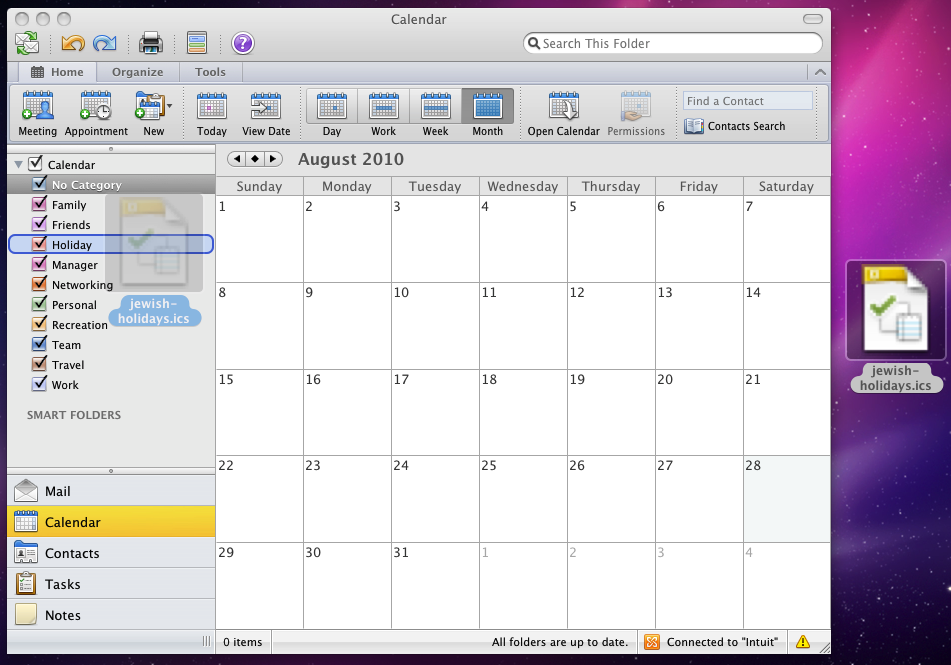
If you simply drag the .ics file to Outlook 2011 icon in your dock or double-click on it, it will get categorized and color-coded as “No Category” which is probably not what you want.