Follow these instructions to add a Hebcal Jewish holiday calendar 5-year feed to Google Calendar.
1. Open a web browser on your computer. Navigate to https://www.hebcal.com/hebcal if you’re downloading a holiday calendar, or https://www.hebcal.com/yahrzeit if you’re downloading a Yahrzeit + Anniversary calendar
2. Fill out the form with your preferences and click the Create Calendar button
3. Click the Download button
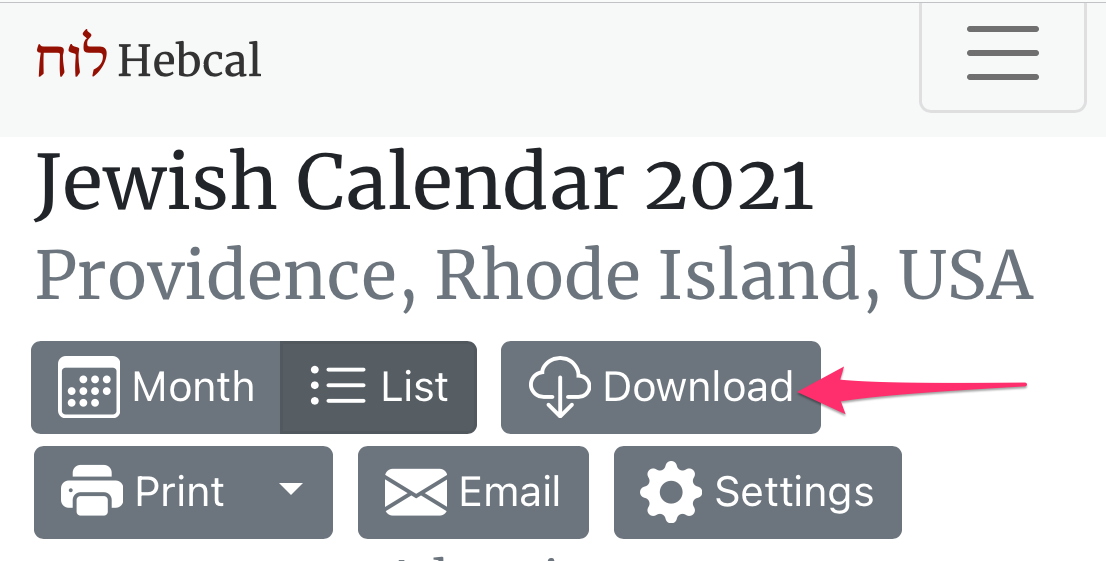
4. Select the Google Calendar option from the Download dialog box
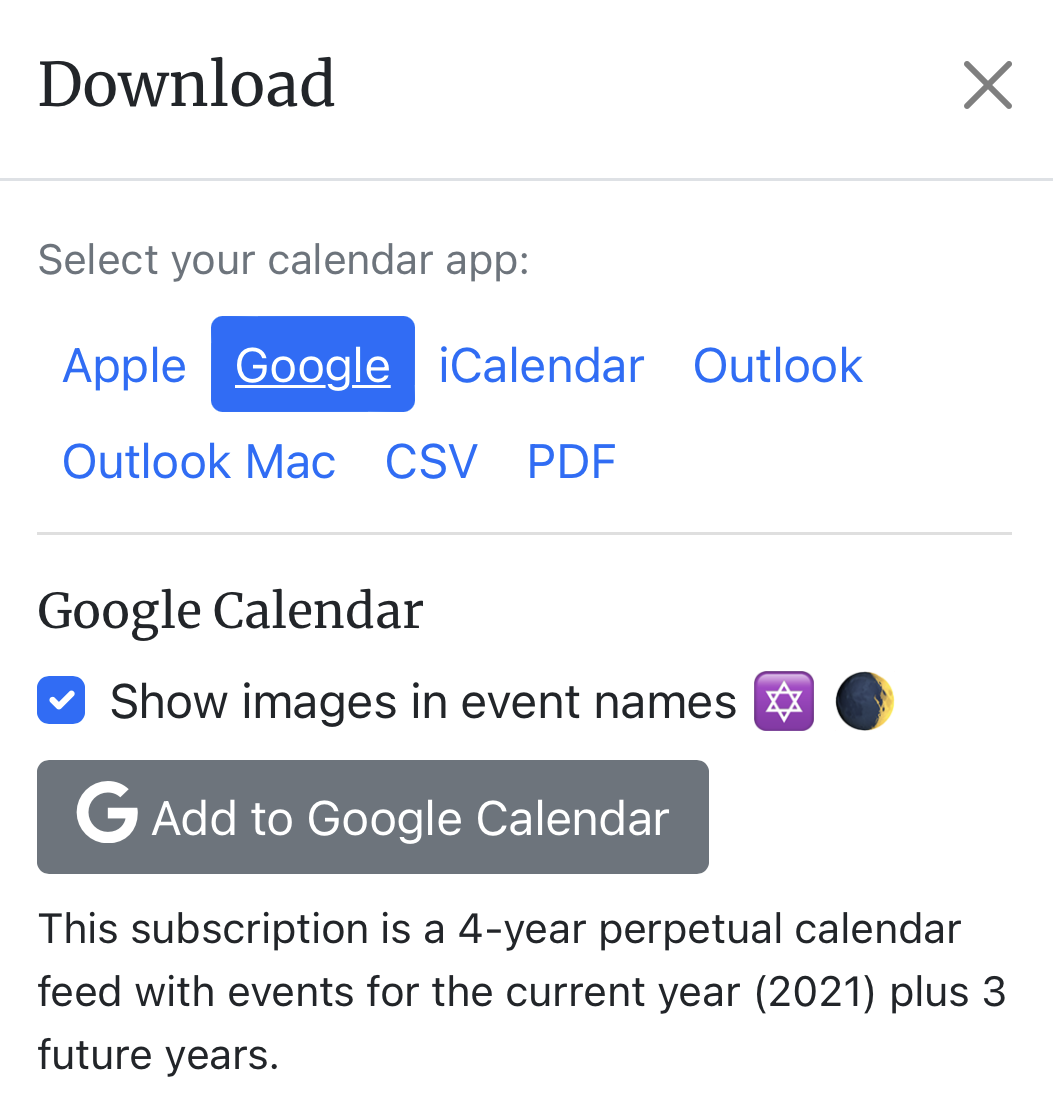
5. Click on the grey “Add to Google Calendar” button
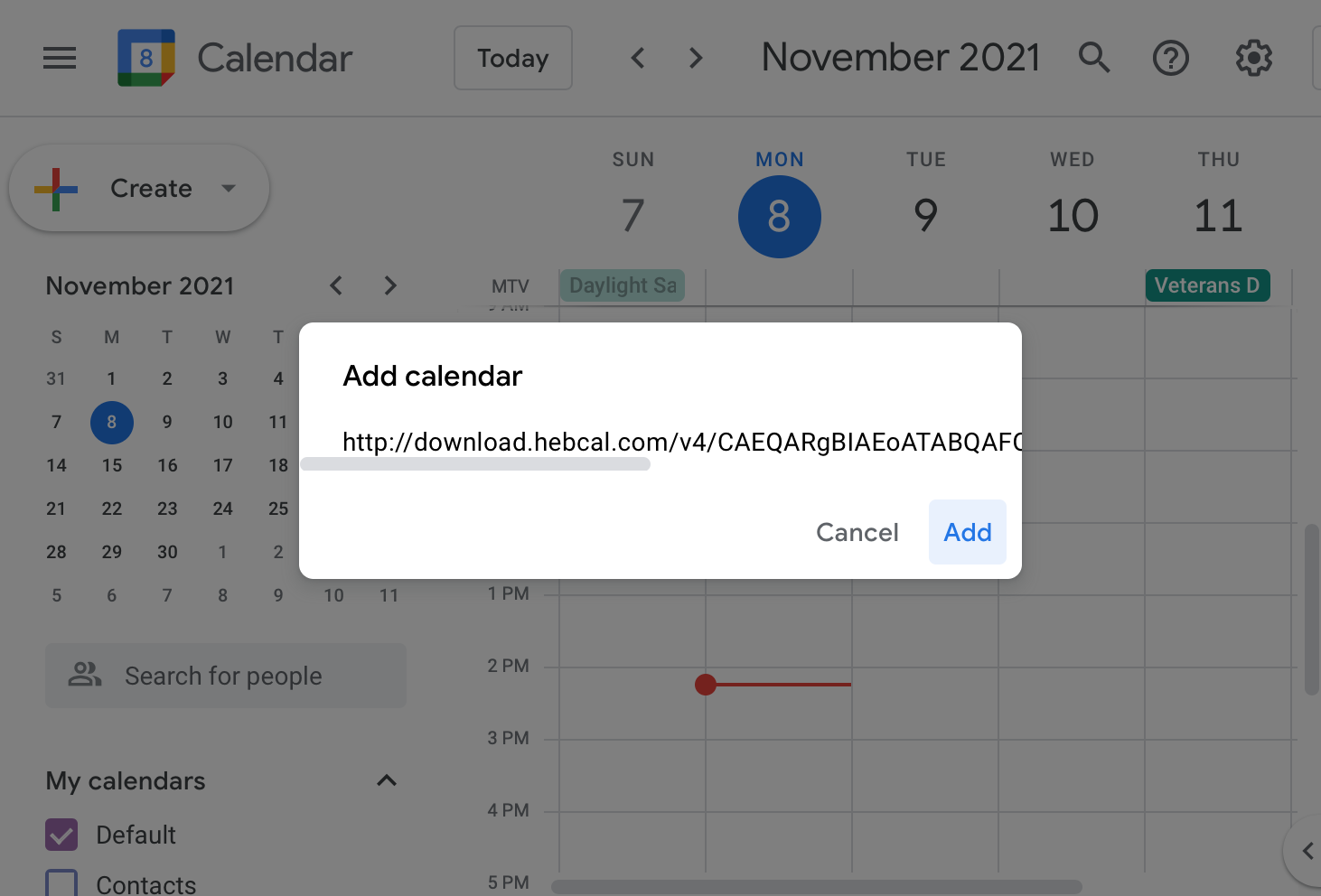
6. Click Add when Google Calendar prompts you to add the calendar from download.hebcal.com
7. Next, Google Calendar will display a brief message at the bottom of the screen that says “Calendar added.”
8. After 3-4 minutes, you’ll see your new calendar in the left sidebar under “Other calendars”
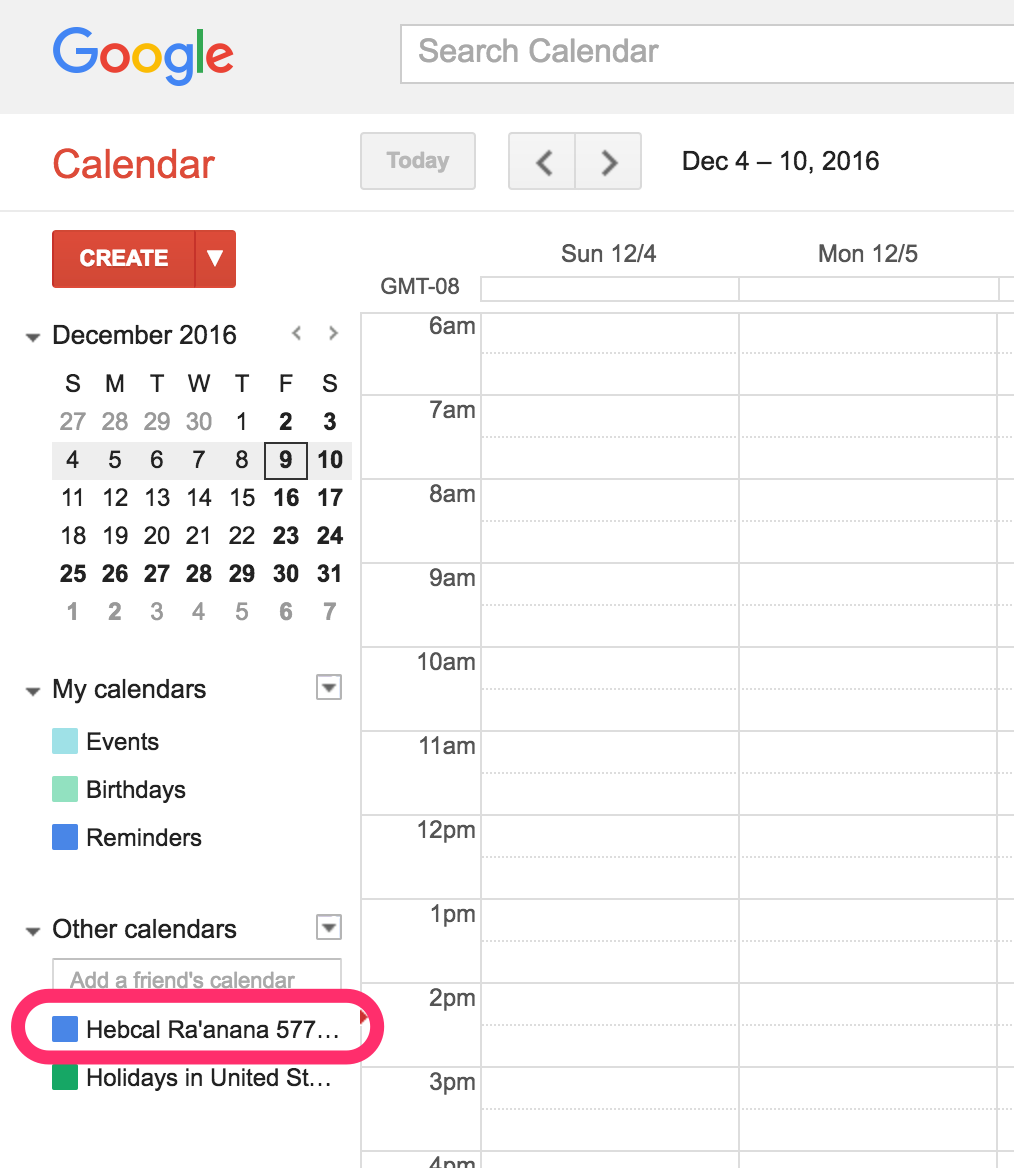
9. If you need to make changes, you can click on the Hebcal calendar in the left and select “Calendar settings” from the pop-up menu.
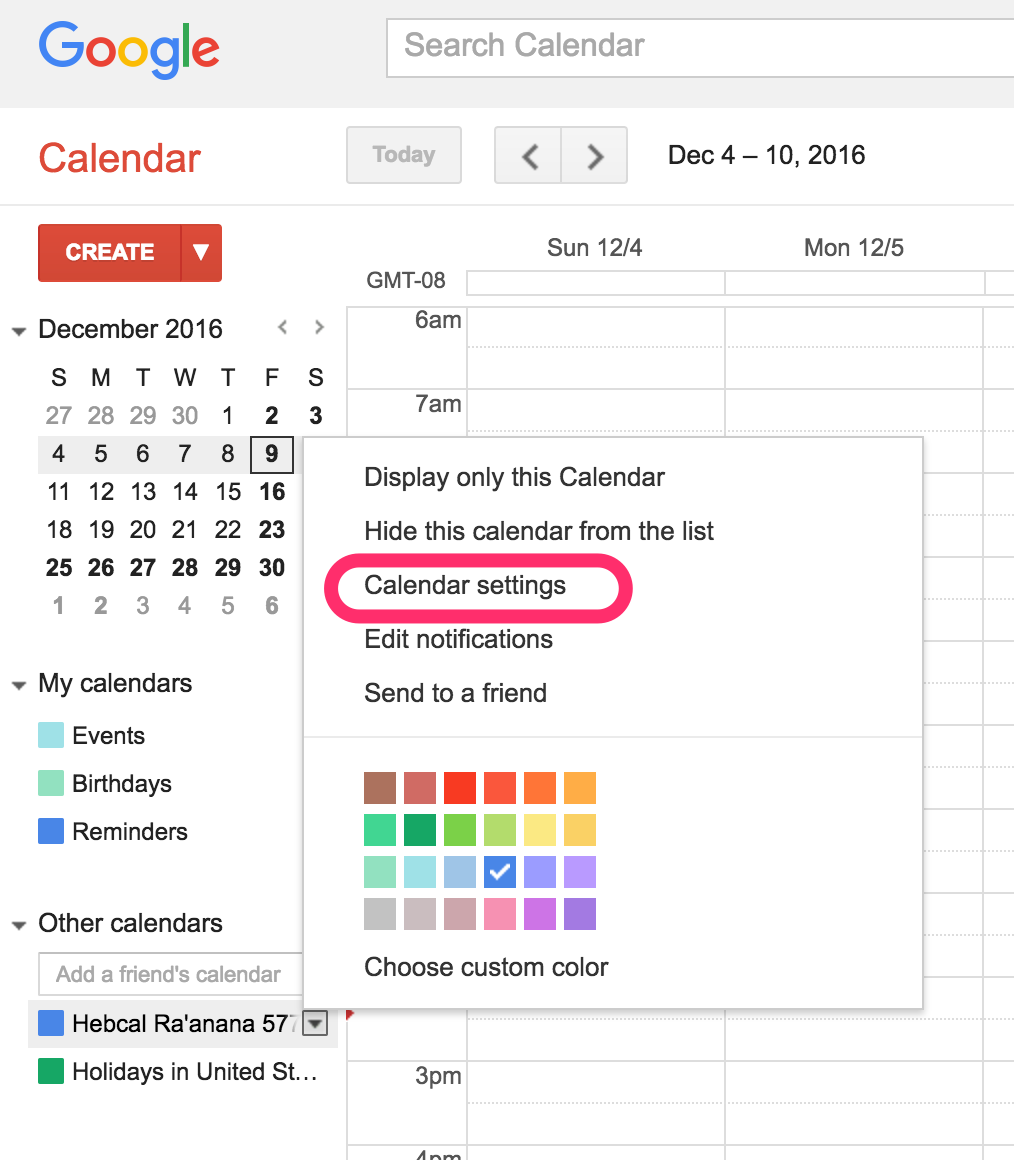
10. Congratulations! Your calendar is now subscribed and you will receive perpetual updates.
Note: if you prefer to manually import the calendar events into Google Calendar and merge with your own calendar, we offer Google Calendar alternative instructions.