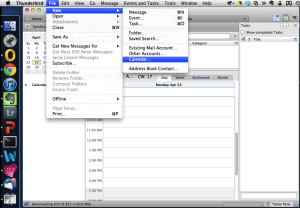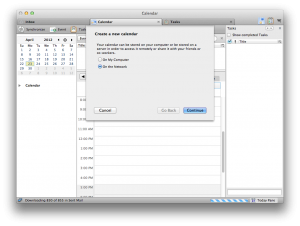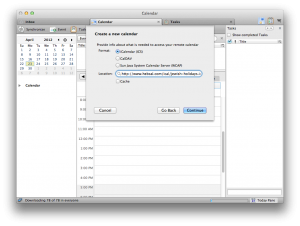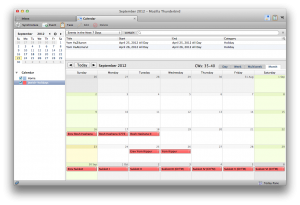Follow these instructions to subscribe to a Hebcal Jewish holiday calendar 5-year feed in Mozilla Thunderbird Lightning:
- Open Thunderbird with Lightning installed.
- Now, switch to calendar view by clicking the Calendar icon next to the tab bar. Next, go to the File menu, select New and select the Calendar… item.
- In the Add a calendar wizard, select On the network and click Next.
- From the Format list, select iCalendar (ICS) and enter the calendar location (with the “http://” prefix) that you just copied into the Address textbox. Click Next.
- Give the holiday calendar a name or leave the default value. If you want, you can select a color in which all of the holidays are highlighted. Click Next
- Click Finish to exit the wizard.
Here are some screenshots: